Google Maps for Android just got better: Navigation mode now uses real-time traffic information to automatically route you around the traffic. No update to the Google Maps app is required, as the change has been made on the server side.
In the blog post announcing this change, Roy Williams says that “before today, Navigation would choose whichever route was fastest, without taking current traffic conditions into account. It would also generate additional alternate directions, such as the shortest route or one that uses highways instead of side roads.” Having used Navigation extensively, I don’t think that’s quite true.
From my experience, prior to this change the default choice for directions in the navigation mode was the shortest route. To pick the fastest route based on the current traffic conditions users had to go to Route Info -> Alternative Routes, where traffic-based driving times were displayed. The main difference is that with this update the default route selected by Google Maps Navigation is the fastest one calculated based on the curent traffic conditions. It’s possible that routing algorithm has also been updated to more accurately use traffic information.
After using Google Maps Navigation, regular GPS devices feel ancient. With the high-resolution screens, detailed and up to date maps, great user interface, and most importantly extensive real-time traffic information for most freeways and major streets, Google Maps Navigation is a joy to use. Did I mention it’s free?
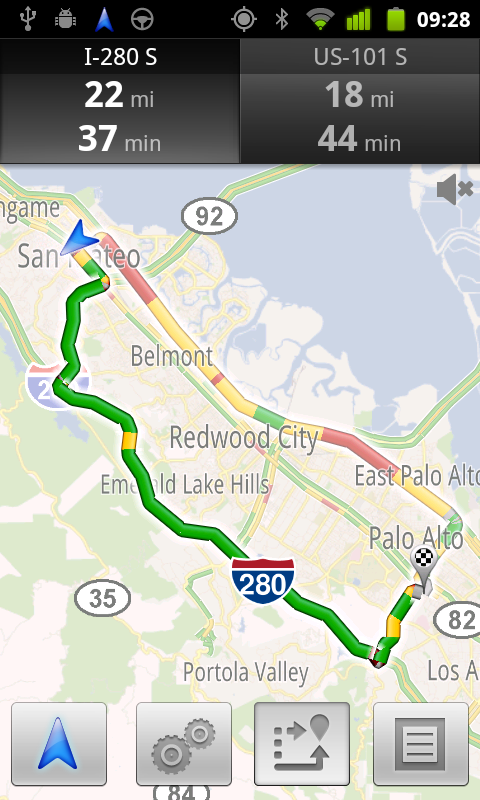
Google Maps Navigation showing driving times based on the real-time traffic conditions

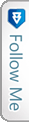

 Twitter
Twitter RSS
RSS
Google Maps now automatically routes you around the traffic
Google Maps for Android just got better: Navigation mode now uses real-time traffic information to automatically route you around the traffic. No update to the Google Maps app is required, as the change has been made on the server side.
In the blog post announcing this change, Roy Williams says that “before today, Navigation would choose whichever route was fastest, without taking current traffic conditions into account. It would also generate additional alternate directions, such as the shortest route or one that uses highways instead of side roads.” Having used Navigation extensively, I don’t think that’s quite true.
From my experience, prior to this change the default choice for directions in the navigation mode was the shortest route. To pick the fastest route based on the current traffic conditions users had to go to Route Info -> Alternative Routes, where traffic-based driving times were displayed. The main difference is that with this update the default route selected by Google Maps Navigation is the fastest one calculated based on the curent traffic conditions. It’s possible that routing algorithm has also been updated to more accurately use traffic information.
After using Google Maps Navigation, regular GPS devices feel ancient. With the high-resolution screens, detailed and up to date maps, great user interface, and most importantly extensive real-time traffic information for most freeways and major streets, Google Maps Navigation is a joy to use. Did I mention it’s free?
Google Maps Navigation showing driving times based on the real-time traffic conditions