If your Android phone seems to be running slower than it used to, check how much available internal storage it has left. If it has less than 30% left, freeing up some space will speed up the phone. That is because flash memory which is used for internal storage gets significantly slower as it gets full.
How slow? Take a look at the chart below from Google I/O talk by Brad Fitzpatrick, Android developer (and creator of LiveJournal and dev tools such as memcached). The chart shows how long it takes to write 512 bytes to the phone internal storage (NAND flash) on two different Nexus One phones. As you can see, write times slow down significantly as the internal phone storage gets full. Another point is that performance between different devices varies a lot, but there’s little you can do about that.
While performance of the disk write operations does not directly translate to overall performance of the phone, it has a significant influence on the phone performance. Fitzpatrick mentioned that when some Android users notice phone performance improvement after factory reset, that is due to the fact that internal phone storage has been freed up by the reset.
You can check how much space you have left on internal phone storage by going to Settings->SD card & phone storage. This, however, won’t tell you the total space which you can either look up on wikipedia’s page for your phone or by using any of the system utilities, such as Android System Info (download link). If your phone’s available space is less than 30%, you should consider freeing more space up by following these simple steps:
- Remove unused apps. Go to Settings -> Applications -> Manage Applications, click Menu, Sort by Size and remove all unused apps with greater attention paid to the larger apps at the top of the list.
- Move apps that officially support apps2sd to SD card. Use “App 2 SD” application (download link) to find out which of your installed apps can be moved.
- Move remaning apps to SD card by using an easy hack described in this article: How to move all Android apps to SD card.
Spending a little time on these maintenance steps will pay off by your zippier Android phone.
Related posts:
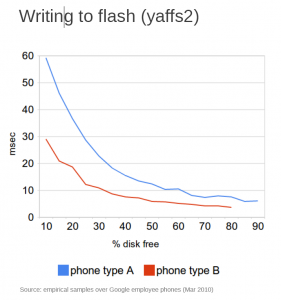
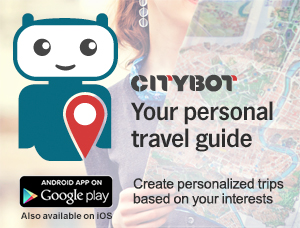

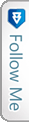

 Twitter
Twitter RSS
RSS
8 Comments
I go to setting -> SD card & phone storage. At the bottom it’s telling me what’s the available space for internal phone storage, but no percentage. I guess I could google the specs and do some math…
Yeah, unfortunately total space is not shown in SD card & phone storage. You can look up specs at wikipedia or use any file manager (e.g. ASTRO file manager) or system info app (e.g. Android system info - download link in the article) to find out the total size of the internal storage. “App 2 SD” application also has this info.
Nice tips from your side.
I will try to move my apps into sd card using your method.
In the meantime do check out my website_ http://www.inspire2rise.com
I’m following the steps:
C: \ Android \ android-sdk \ platform-tools> adb devices
List of devices attached
I551005d5d6de device
C: \ Android \ android-sdk \ platform-tools> adb shell
$
That is not the answer should be given (location).
What does this mean and what should I do?
Do you know how to root an alcatel 918N android phone?
how and what to do to move apps from phone to sd card coz i deleted many installed apps but still got error and even my inbox cnt recieve any messages after…my phone was samsung galaxy y duos.thanks
hi, I.m using HTC explorer - pico… I m unable to download new app now. I have 8 gb of internal sd card and 90% of is empty… I have only 2 apps in my phone memory… google play and whatsapp… is theure something that I can move these app directly to my sd card…? every third day, I hv to uninstall and reinstall some of the apps…. especially whatsapp app… problem due to low.memory. manyatimes, I am also unable to open my gallery… can someone pls help…?
yeah root your phone install an memory script. i’ve posted tuts for this on xda forums search with janidon2000 and follow.
if you wish not to root your phone follow this.
install SDK,drivers enable USB debugging goto installed location android>platform-tools press shift+right click
open command window here
type
adb devices that will list your device if completely connected.
now type adb shell
and then pm setInstallLocation 2
that will set your default downloading location to your SD Card at least you will be able to move most of apps to sd.
i recommend to root and install memory script with that you can tweak upto 1-2 GB of internal storage. (that might get little problems but totally worth it)
2 Trackbacks
[...] bongizmo.com Android to the Masses Skip to content HOMEPHONESAPPSABOUT « News: Android walking navigation, Verizon cripples Samsung Fascinate, Apple relaxes dev tools restrictions Speed up your Android: free up internal phone storage » [...]
[...] The best is not to use those custom launcher, contact, .. They usually take more RAM memory. Keep your no# of home screen to minimal. No unnecessary widgets or background services(news, weather ,…) If you wish, use custom ROM and comcache(compressed cache). faster file system, etc. or root and use app like swapper to enable swapping. Keep your internal storage free. Speed up your Android: free up internal phone storage [...]