Update: Chrome to Phone feature has been officially released.
One of the most impressive new Android 2.2 features announced during 2010 Google I/O conference was Cloud to Device Messaging API. You can watch the 10-minute demo below showing how this feature can be used for sending messages from the computer to the Android phone.
As it turns out, you can already start playing with this feature if you have a phone running Android 2.2+ (FroYo). Google Chrome to Phone Extension allows sending links from your Chrome desktop browser to Android 2.2+ phones.
Imagine you live in San Francisco, and on a beautiful day you suddenly feel like cheese shopping. You remember your friends praising some cheese store in Berkeley and after some searching on your computer, you find Cheese Board. You read the reviews and look up directions in Google Maps on your computer and you’re ready to go.
If you’re not familiar with Berkeley, you might want to either print directions, start turn-by-turn navigation on your Android phone or enter the address in your car’s GPS. But wouldn’t it be cool to just send these directions to your Android phone? Now, with the Cloud to Device Messaging API you can do just that with a single click. If you’ve installed Google Chrome to Phone Extension, you will have a phone icon in your Chrome desktop browser as shown below. Click on that icon in your Chrome browser:
Now look at your phone and few seconds later a miracle happens:
Your phone automatically launches Android Maps application and opens the same driving directions you were viewing in your desktop Chrome browser. You can now launch free turn-by-turn navigation with a single tap on Navigate:
Similarly, you can send any Google Maps link to your phone and it will launch Android Maps mobile application with that link.
So now you’re ready to drive, but you realize that since Cheese Board carries hundreds of different cheeses, visiting such store for the first time can be a bit intimidating if you are not a cheese guru. But your friend is coming with you and can quickly look through reviews to see what cheeses other people like while you are driving. So you fire up Yelp in your browser, find Cheese Board business listing on Yelp and then click Phone icon again in your Chrome browser. Now take a look at your phone:
Wow, this is even better than expected. Since you were sending a link from the Chrome browser, you were expecting the Android mobile browser to launch and display Yelp’s Cheese Board page. But since you already have Yelp application installed on your phone, Android OS asks you how to view this url. Obviously, seeing Yelp page is more convenient in Yelp Android application, so you select Yelp:
Now your friend can read all 311 reviews as you drive to the store with the navigation app running in the background and giving you voice driving directions. Similarly, you can send any browser link from the Chrome browser to Android 2.2 phone and mobile browser will automatically launch and load that link.
Installing Google Chrome to Phone Extension
Installing this feature is very easy, but it requires you to have:
- Chrome browser
- Android phone running Android 2.2+
First, install the Android application on your phone from Android Market (by searching for Chrome to Phone) and then get an extension in your Google Chrome browser. You will now see the Chrome to Phone icon in your Extensions toolbar. The source code of Chrome to Phone extension is available as well. Enjoy!
Related posts:
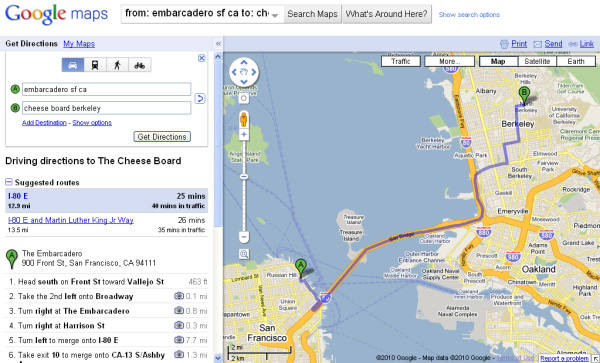
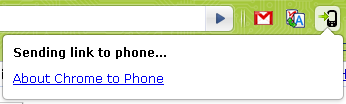
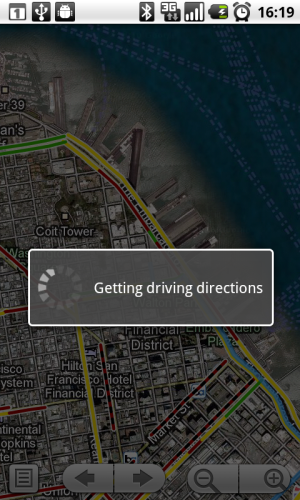
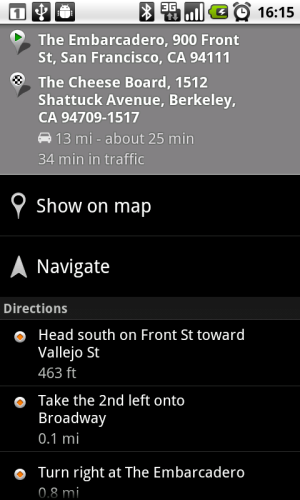
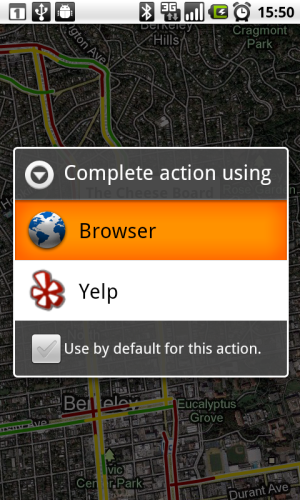
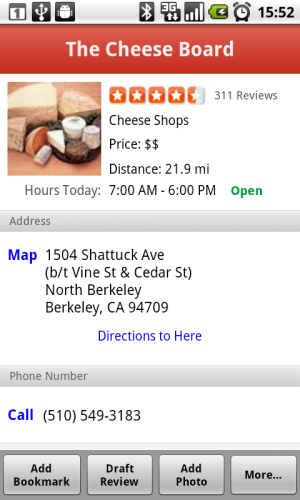

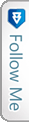

 Twitter
Twitter RSS
RSS
One Comment
Wow! That was an excellent feature. And its just been seating idle on my phone with out me knowing it. Thanks a lot for the information. This app will be very helpful.
Thanks a lot for the information. This app will be very helpful.
One Trackback
[…] number or text from the Chrome browser straight to your Android device (2.2+). See the earlier blog post for the detailed […]